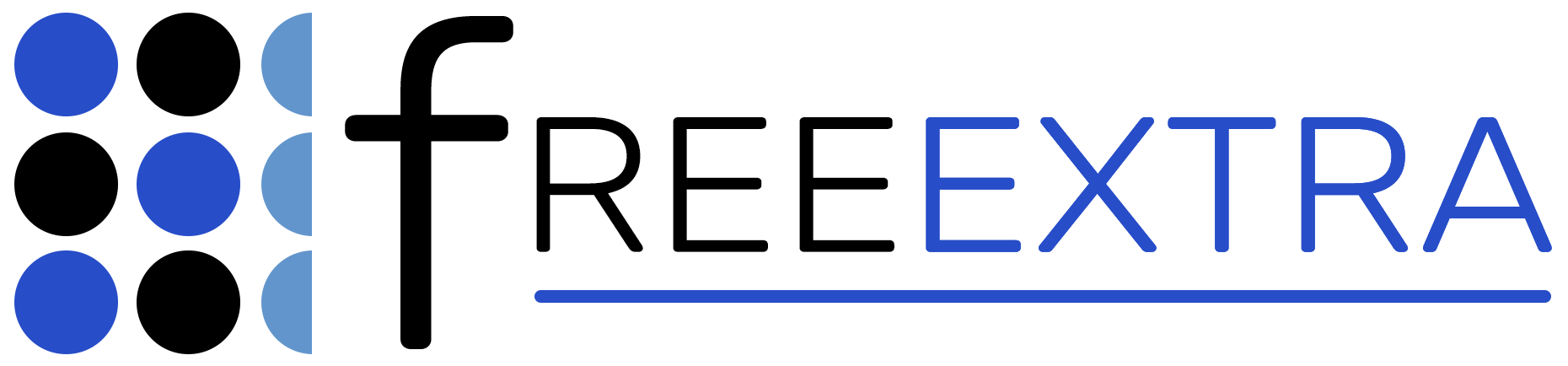We search for the business for which we want to create a campaign on Google, using the business's account. This allows us to track its statistics and share the review link. We go to Google Maps and click on“Manage your Business Profile”. You will be redirected to a page where you’ll see several icons (as shown on the right image). Click on the icon that says “Ask for reviews”. Copy and save the link for later use.

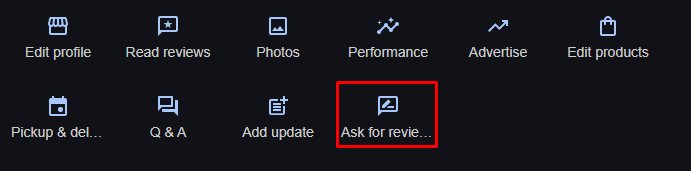
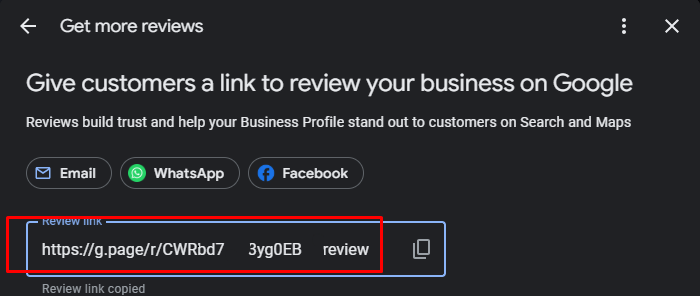
We log in to the SMARTRATE admin panel, and from the Dashboard, we select “Admin Dashboard – Campaigns” “Admin Dashboard – Campaigns”. under Recent Links. There, we click on “Create New Campaign”..
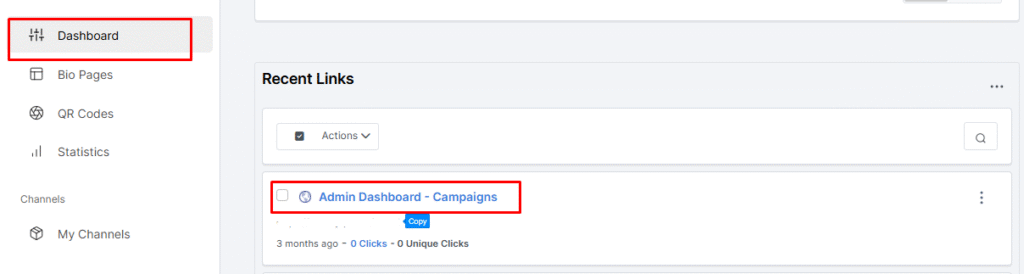

We fill in the required fields and paste the link we saved from Google into the Rating URLsfield. You can add up to 5 review platforms, so that if a customer tries to leave a review again, they can be redirected to another platform — for example, to TrustPilot Now that we've created the campaign, we can see that the campaign ID has been generated and is now visible. Google.
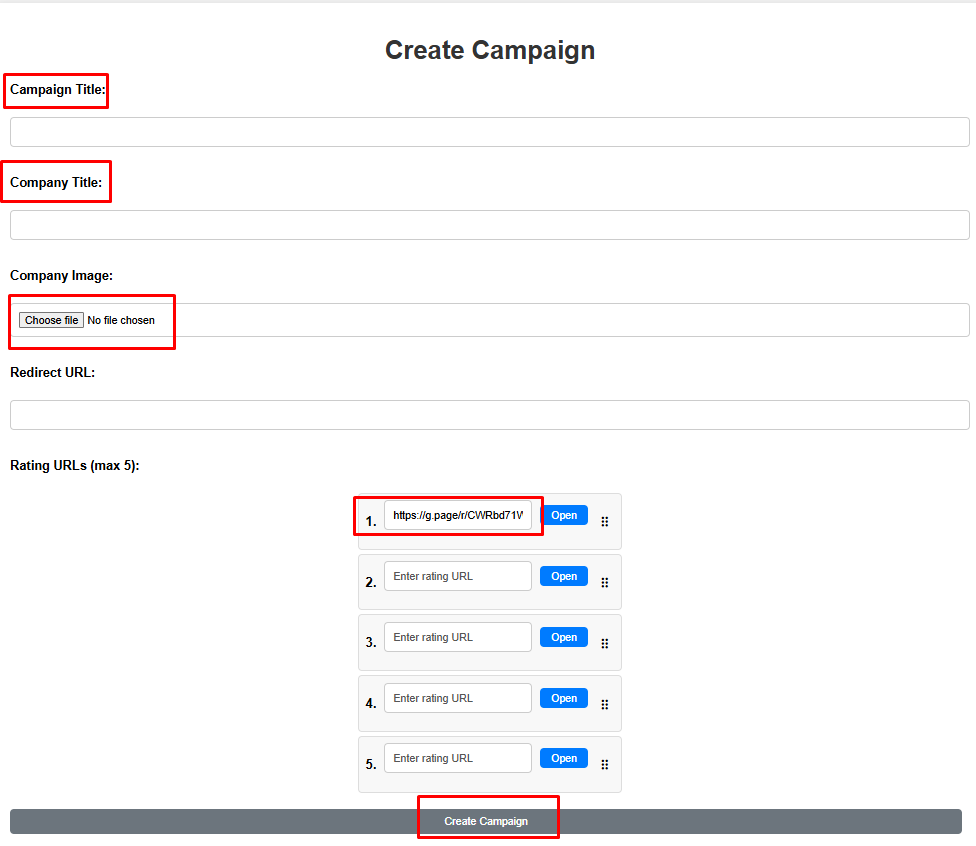
Now that we've created the campaign, we can see that the campaign ID has been generated and is now visible.

We copy the campaign ID and proceed to design the appearance of the message, email, form, etc. We then upload the images — which will redirect users to the review page — using FileZilla to the server at u.ratemyqr.com.
So, when I want to add an image to the form I’m creating, the image should be written like this:
<img decoding="async" src="https://u.ratemyqr.com/images/ONOMA ΦΩΤΟΓΡΦΙΑΣ.png">
Finally, I add the redirect link, which requires the campaign ID. For example, if it’s for a positive review, I would use the following:
<a href="https://u.ratemyqr.com/rating.php?campaign_id=ΧΧΧΧΧΧΧΧ&lang=el&rating=5"></a>
At the end of the link, when you see rating=5 or rating=4 At the end of the link, when you see rating=5 or rating=4, it means that when the customer clicks it, they’ll be taken directly to leave a 5 or 4 star review, for example on Google. So, if the customer clicks an image that represents 4 or 5 stars, they will be redirected straight to Google Google to submit their review. On the other hand, if the value of rating= is 3, 2, or 1 , the customer will be directed to a private review platform, which does not get published publicly and is only visible in your internal statistics.
If you're sending review links via email, you can add URL parameters to track who sent them.
Specifically, at the end of the link, add the parameter r=, which allows you to record the source of the review — for example,. r=email, r=george etc.
This parameter is completely optional and can be omitted if not needed.
<a href="https://u.ratemyqr.com/rating.php?campaign_id=XXXXXXX&lang=el&rating=5&r=george"></a>
A complete example of how to structure an icon that redirects to a review platform would be:
<a href="https://u.ratemyqr.com/rating.php?campaign_id=XXXXXXX&lang=el&rating=5">
<img decoding="async" src="https://u.ratemyqr.com/images/veryhappy.png"></a>